打造舒适高效的前端开发环境
各种原因,常年使用 windows 电脑进行开发工作,这里也罗列一下个人推荐的一些工具组合以供参考。
如果运行命令失败,请尝试使用管理员身份运行命令。 Mac 相关的配置请参考这里
科学上网
- lantern
- iGG 谷歌学术助手 免费为广大科研及医务工作者、高校学生提供谷歌学术文献、期刊等资料产品的查询与加速访问.不包含 Youtube,谷歌网盘
Step1: chocolatey
THE PACKAGE MANAGER FOR WINDOWS。windows 系统下推荐的包管理工具,方便安装 node、python2(3) 等等工具。
安装
Install with cmd.exe
@"%SystemRoot%\System32\WindowsPowerShell\v1.0\powershell.exe" -NoProfile -InputFormat None -ExecutionPolicy Bypass -Command "[System.Net.ServicePointManager]::SecurityProtocol = 3072; iex ((New-Object System.Net.WebClient).DownloadString('https://community.chocolatey.org/install.ps1'))" && SET "PATH=%PATH%;%ALLUSERSPROFILE%\chocolatey\bin"
Install with PowerShell.exe
Set-ExecutionPolicy Bypass -Scope Process -Force; [System.Net.ServicePointManager]::SecurityProtocol = [System.Net.ServicePointManager]::SecurityProtocol -bor 3072; iex ((New-Object System.Net.WebClient).DownloadString('https://community.chocolatey.org/install.ps1'))
常用命令
见 CLI#commands。
- search - searches remote or local packages (alias for list)
- list - lists remote or local packages
- find - searches remote or local packages (alias for search)
- info - retrieves package information. Shorthand for choco search pkgname --exact --verbose
- install - installs packages from various sources
- pin - suppress upgrades for a package
- outdated - retrieves packages that are outdated. Similar to upgrade all --noop
- upgrade - upgrades packages from various sources
- uninstall - uninstalls a package
- pack - packages nuspec, scripts, and other Chocolatey package resources into a nupkg file
- push - pushes a compiled nupkg to a source
- new - generates files necessary for a chocolatey package from a template
- source - view and configure default sources
- sources - view and configure default sources (alias for source)
- config - Retrieve and configure config file settings
- feature - view and configure choco features
- features - view and configure choco features (alias for feature)
- setapikey - retrieves, saves or deletes an apikey for a particular source (alias for apikey)
- apikey - retrieves, saves or deletes an apikey for a particular source
- unpackself - re-installs Chocolatey base files
- support - provides support information
- help - displays top level help information for choco
- export - exports list of currently installed packages
- template - get information about installed templates
- templates - get information about installed templates (alias for template)
- download - downloads packages - optionally internalizing all remote resources
- synchronize - synchronizes against system installed software - generates missing packages
- sync - synchronizes against system installed software - generates missing packages
- optimize - optimizes installation, reducing space usage
- convert - converts packages from one type to another type
升级 chocolatey
choco upgrade chocolatey
Step2: git
部分工具需要使用 bash 安装,因此优先安装 git。
choco install git
深入了解 git 请阅读:《Pro Git》
初次运行 Git 前的配置
查看所有的配置以及它们所在的文件
git config --list --show-origin
用户信息
git config --global user.name "John Doe"
git config --global user.email johndoe@example.com
配置 alias
# 配置非常多,请查看下面的 github 仓库
参考 gitalias
检查配置信息
git config --list
autocrlf:格式化与多余的空白字符
Windows 使用回车(CR)和换行(LF)两个字符来结束一行,而 macOS 和 Linux 只使用换行(LF)一个字符。 虽然这是小问题,但它会极大地扰乱跨平台协作。许多 Windows 上的编辑器会悄悄把行尾的换行字符转换成回车和换行, 或在用户按下 Enter 键时,插入回车和换行两个字符。
如果你是 Windows 程序员,且正在开发仅运行在 Windows 上的项目,可以设置 false 取消此功能,把回车保留在版本库中:
git config --global core.autocrlf false
生成 SSH 公钥
同时配置 GitLab 和 GitHub 的 SSH
# 进入 ssh 根目录
cd ~/.ssh
# 使用 github 邮箱创建 github 的秘钥(一路回车即可)
ssh-keygen -t rsa -C "jogiter.g@gmail.com" -f github_id-rsa
# 使用 gitlab 邮箱创建 gitlab 的秘钥(一路回车即可)
ssh-keygen -t rsa -C "ding.zy@company.cn" -f gitlab_id-rsa
# 创建配置文件
touch config
更新 ~/.ssh/config 文件:
# GitLab.com
Host github.com
Preferredauthentications publickey
IdentityFile ~/.ssh/github_id-rsa
# Private GitLab instance
Host gitlab.company.cn
Preferredauthentications publickey
IdentityFile ~/.ssh/gitlab_id-rsa
测试 ssh 连通性:
# 测试 github
ssh -T git@github.com
# 测试 gitlab
ssh -T git@gitlab.company.cn
参考 生成 SSH 公钥
文本编辑器
git config --global core.editor "code --wait"
Step3: Node.js
安装 nodejs
这里推荐两种安装方式:
- 使用
volta - 使用
chocolatey
使用 volta 安装
# install Volta
curl https://get.volta.sh | bash
# install Node
volta install node
# start using Node
node
如果 volta 不支持当前操作系统,则使用 chocolatey 进行安装。
使用 chocolatey 安装
- 查询 nodejs 版本:
choco search nodejs
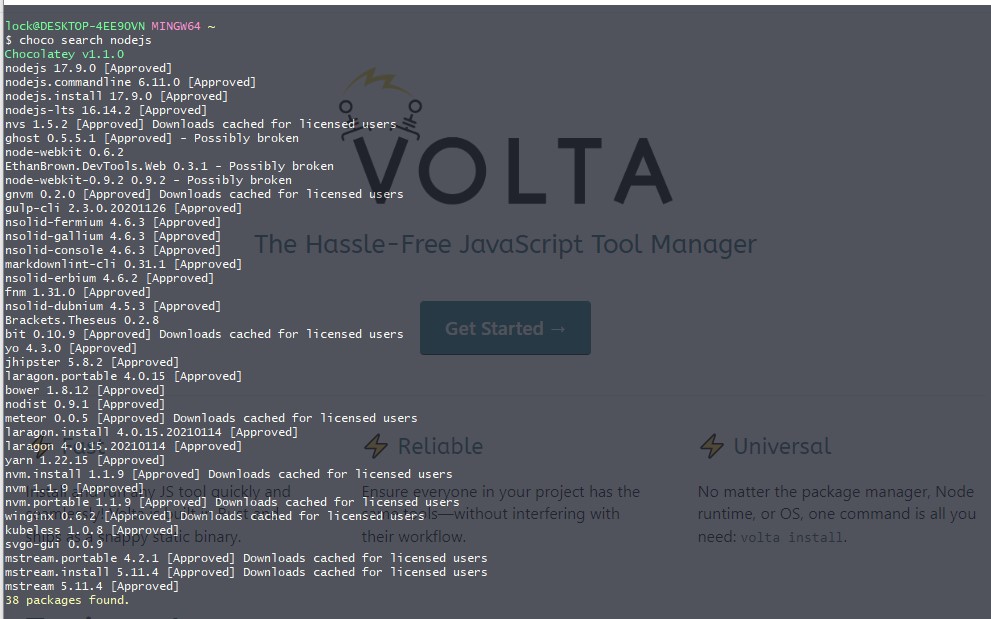
- 安装制定版本:
choco install nodejs-lts
Step4: VSCode
choco install vscode
推荐插件
首(先且重)要安装的插件:Settings Sync。用于将个人喜好的插件同步到 github-gist,方便跨电脑一键安装插件。推荐指数满星。
Step5: node-pacakge-manager and nrm
install nrm
npm install -g nrm
nrm ls
# * npm ---------- https://registry.npmjs.org/
# yarn --------- https://registry.yarnpkg.com/
# tencent ------ https://mirrors.cloud.tencent.com/npm/
# cnpm --------- https://r.cnpmjs.org/
# taobao ------- https://registry.npmmirror.com/
# npmMirror ---- https://skimdb.npmjs.com/registry/
install nvm
Resolving EACCES permissions errors when installing packages globally
npm7 vs Yarn2 vs pnpm
总结:pnpm 是非常优秀的包管理工具,速度快且节省磁盘空间。(个人觉得非常适合 serverless)
- 关于现代包管理器的深度思考——为什么现在我更推荐 pnpm 而不是 npm/yarn?
- 为什么 vue 源码以及生态仓库要迁移 pnpm?
- benchmarks-of-javascript-package-managers
- pnpm
- yarn-berry
- 切换 yarn 版本
# yarn v1
yarn set version 1.22.1
yarn init
# yarn v2
yarn set version berry
yarn init -2
更多内容阅读yarn set version
总结:yarn2 与 yarn1 有较多的改动,旧项目升级建议保持当前版本,不建议升级。
